
|
|
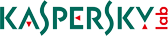
|
|
|

|
How to Un-Install the Software
|
NOTE: These settings appear for Kaspersky Internet Security 2009, but are the same for all versions of Kaspersky
Step 1
|
First you must open up the "Start Menu" by clicking on the Start button
in the bottom left-hand corner of your screen, then click on "Control
Panel" as seen below:
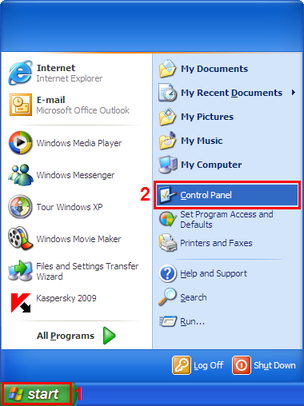
|
Step 2
|
Secondly, you must now click the "Add / Remove Programs" link, as seen
below:
NOTE: For Vista users, this will be labelled "Programs and Features"
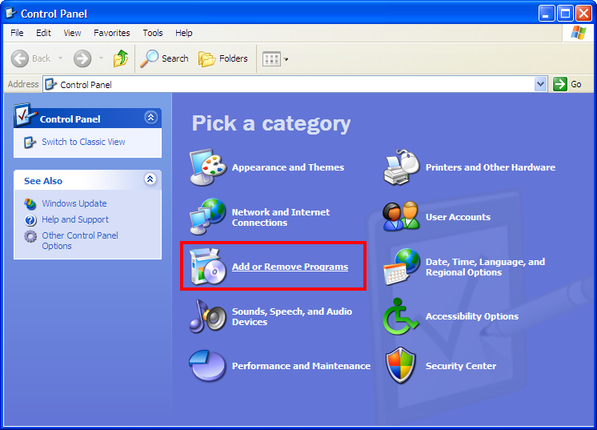
|
Step 3
|
Thirdly, you must find Kaspersky in the list of programs and click the "Change
/ Remove" button, as seen below:
NOTE: For Vista users, this button will be towards the top of the
window
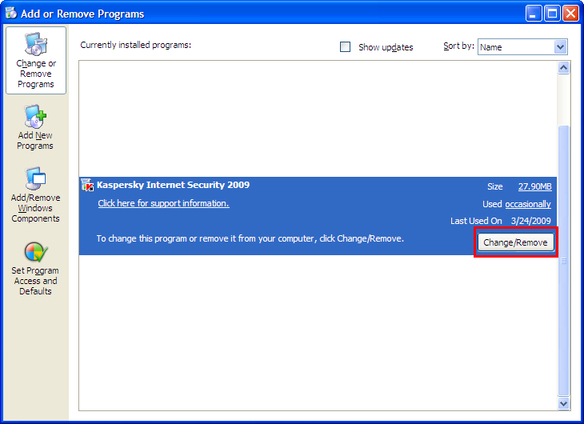
|
Step 4
|
Next, a box will pop up with a list of options, click the box next to "Remove",
as seen below:
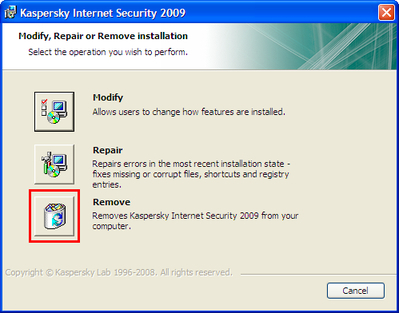
|
Step 5
|
Next,select Save Application Objects , leaving the default ticks and click on "Next":
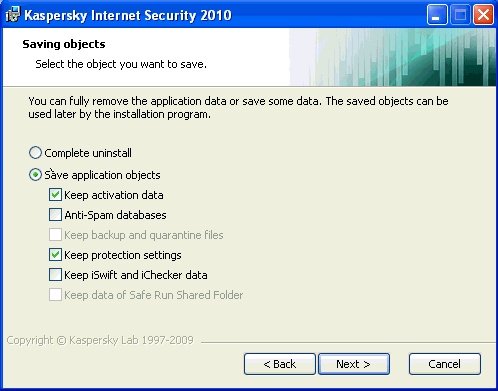
|
Step 6
|
Next, another confirmation for the un-install will appear, click "Remove":
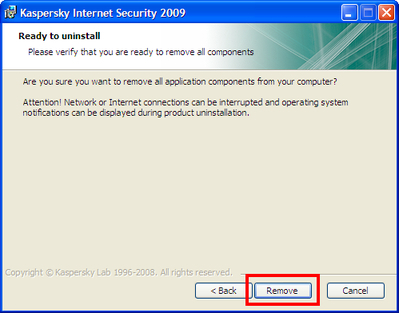
|
Step 7
|
The process will take some time, be patient, when it is complete, you should see
a screen similar to below, click "OK" or "Finish" and then you will be prompted to restart
your computer.
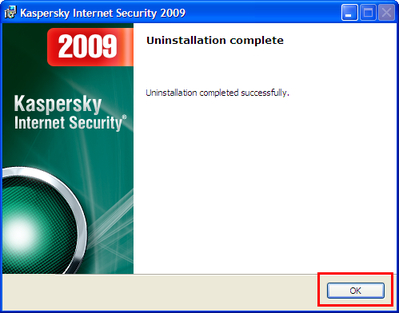
After the restart,If you have already downaloaded the new version locate the new file and left double
click on it to commence install.Or if you have a cd put the cd into the cd drive and start installing.
Please click on Here, HERE for instructions on how to install the new
version .
|
|
|
|