Before you begin
|
|
Please make sure you have removed your previous security software (including prior
versions of Kaspersky) in the Control Panel before installing the new version.
Note: if removing a previous version of kaspersky you MUST save your current Activation settings. Otherwise you will
lose the time remaining on your current installation. We cannot be held responsible
if you ignore the question during un-installation to SAVE your current Activation settings!please read
How to Un-Install the Software
Step 1 - Save the installation File:
If you are installing using the CD, please skip to Step 2.
If you have dont have the CD, continue Step 1 to download your software.
|
Click the download link provided below, You will be asked to Run, Save or Cancel
the download. Click Save:
Note: This is the same download file that you need to install on
the server and workstations.
http://dn1.microbe.com.au/KSOS/KSOS3.0/ksos13.0.4.233aEN_5538.exe
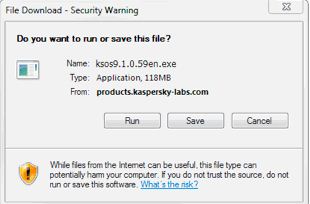
The web browser will then ask you where to save the file. Use the drop-down menu
to select your Desktop, then click Save. The download
process will begin.
When the download completes, click Close.
Close all open windows except this web page, then locate the file on your Desktop
and double-click on it to begin the installation process

If prompted to run the file, click Run.
|
Step 2 - Install process:
|
The Setup Wizard will open. Click Next to begin an Express Install.
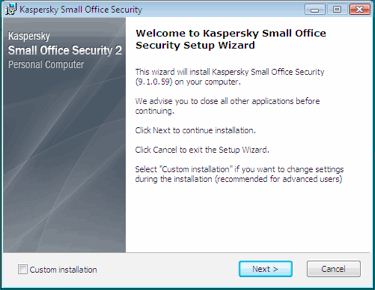
Read the End User License Agreement and click I agree.
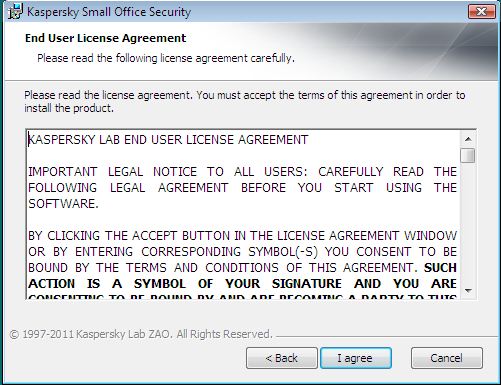
Read the Kaspersky Security Network Data Collection Statement, make sure there is
a tick in "I accept the terms of participation in kaspersky security network" then
click on Install
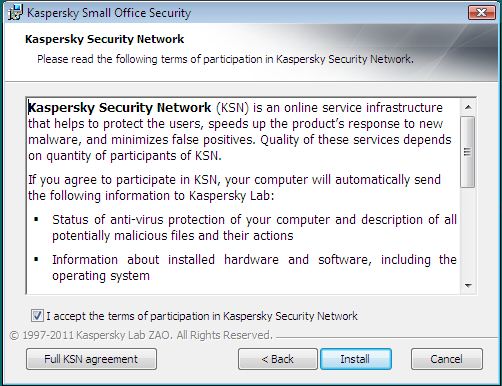 |
Step 3 - Configuration Wizard:
|
If you did not previously have Kaspersky, or your previous license expired, you
will be prompted to activate a commercial license. Enter your 20 character activation
code
If you are not asked to activate, the wizard has detected your existing
valid license. Should you need to activate after the install completes, follow
these steps to activate Kaspersky
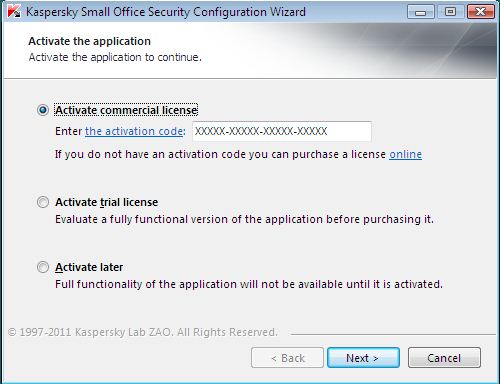
After the license is activated, you will see the License type and Expiration date.
Click Next.
Click on Next on the next page
Click Finish to begin using Kaspersky program
Note:
If
you receive an error message check carefully the code you entered is correct.
Then check that you are running the correct program for the
code type you have purchased. A Kaspersky Pure code will not work with Kaspersky
Internet Security or Kaspersky Anti Virus and vice versa.
Make sure you have a current version of your program.
The programs can be downloaded from the following link:
http://antivirus.microbe.co.nz/downloads
If you still have a problem please call or email the consumer
support centre on email support@kasperskyanz.com.au
or call on 0800 451 468
|

|